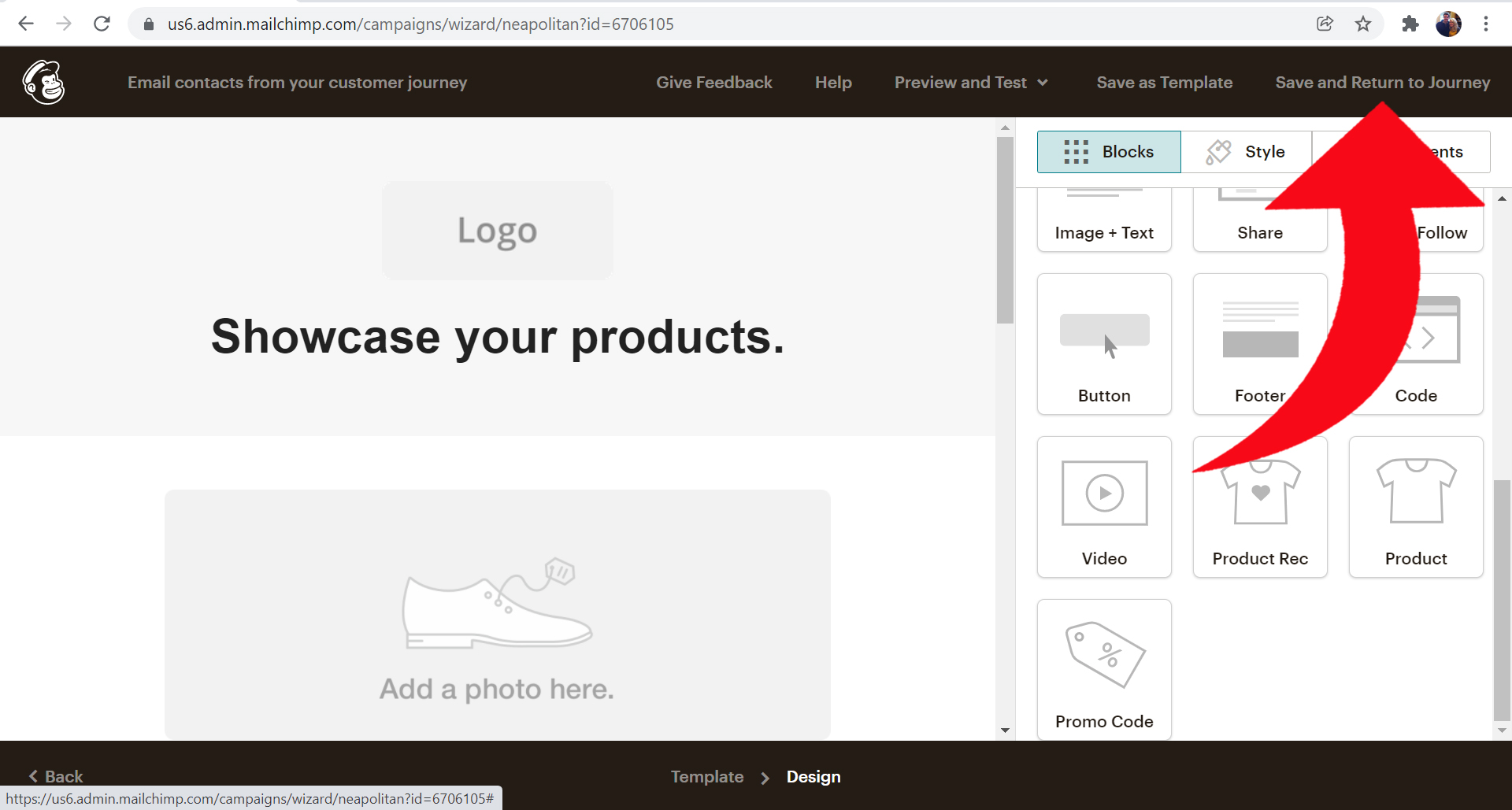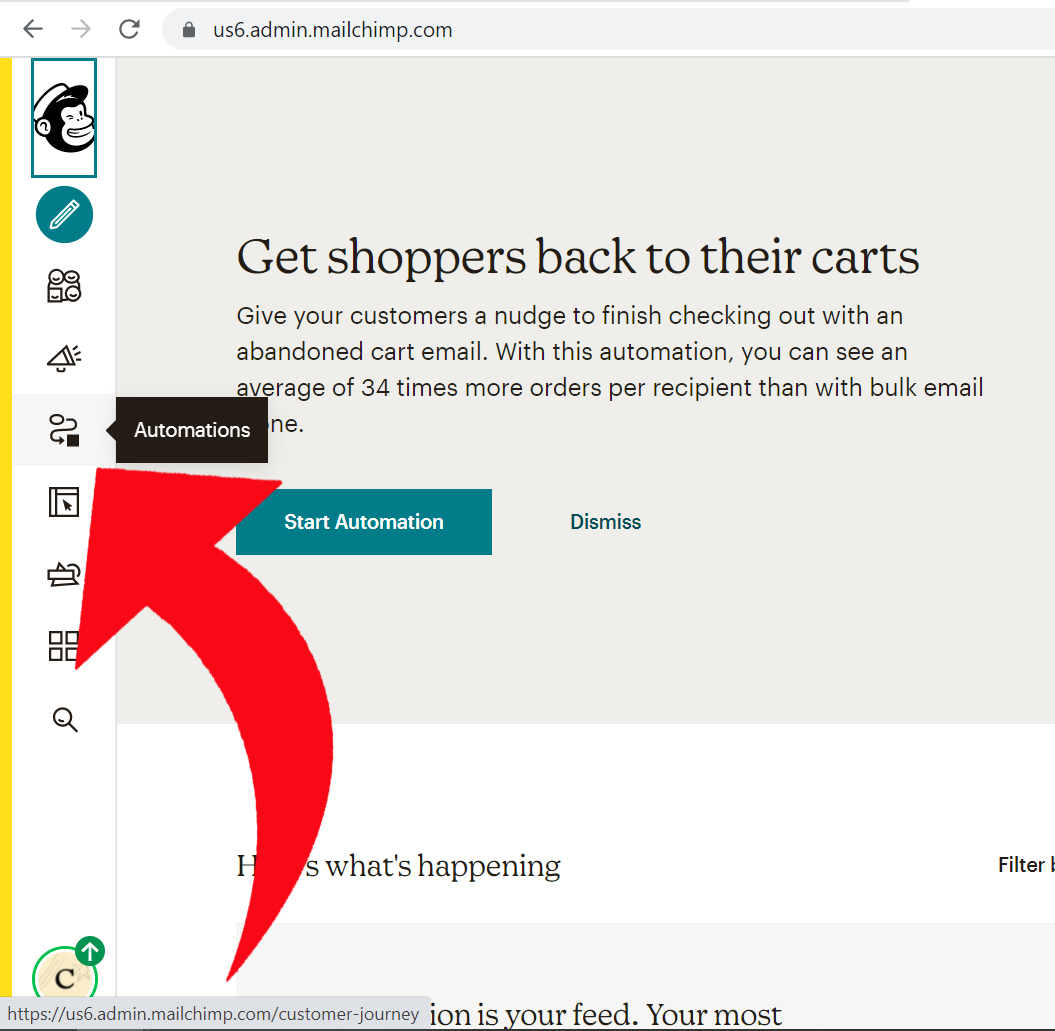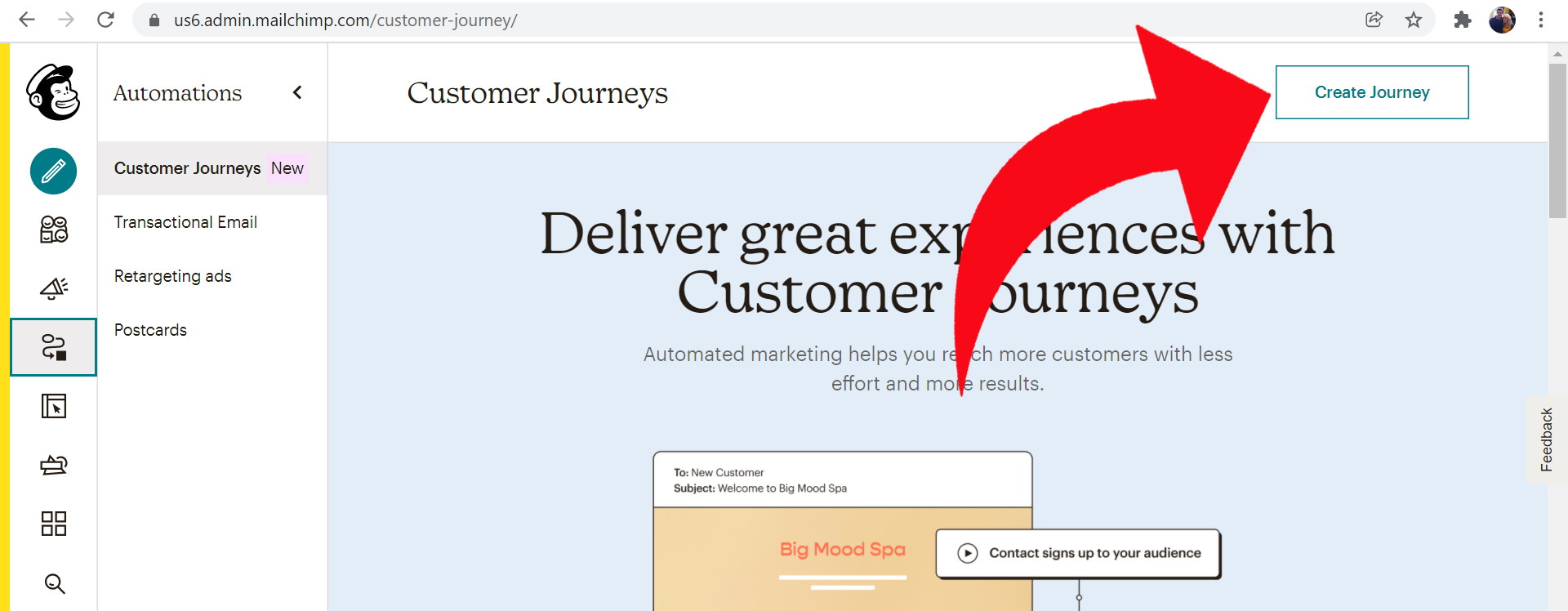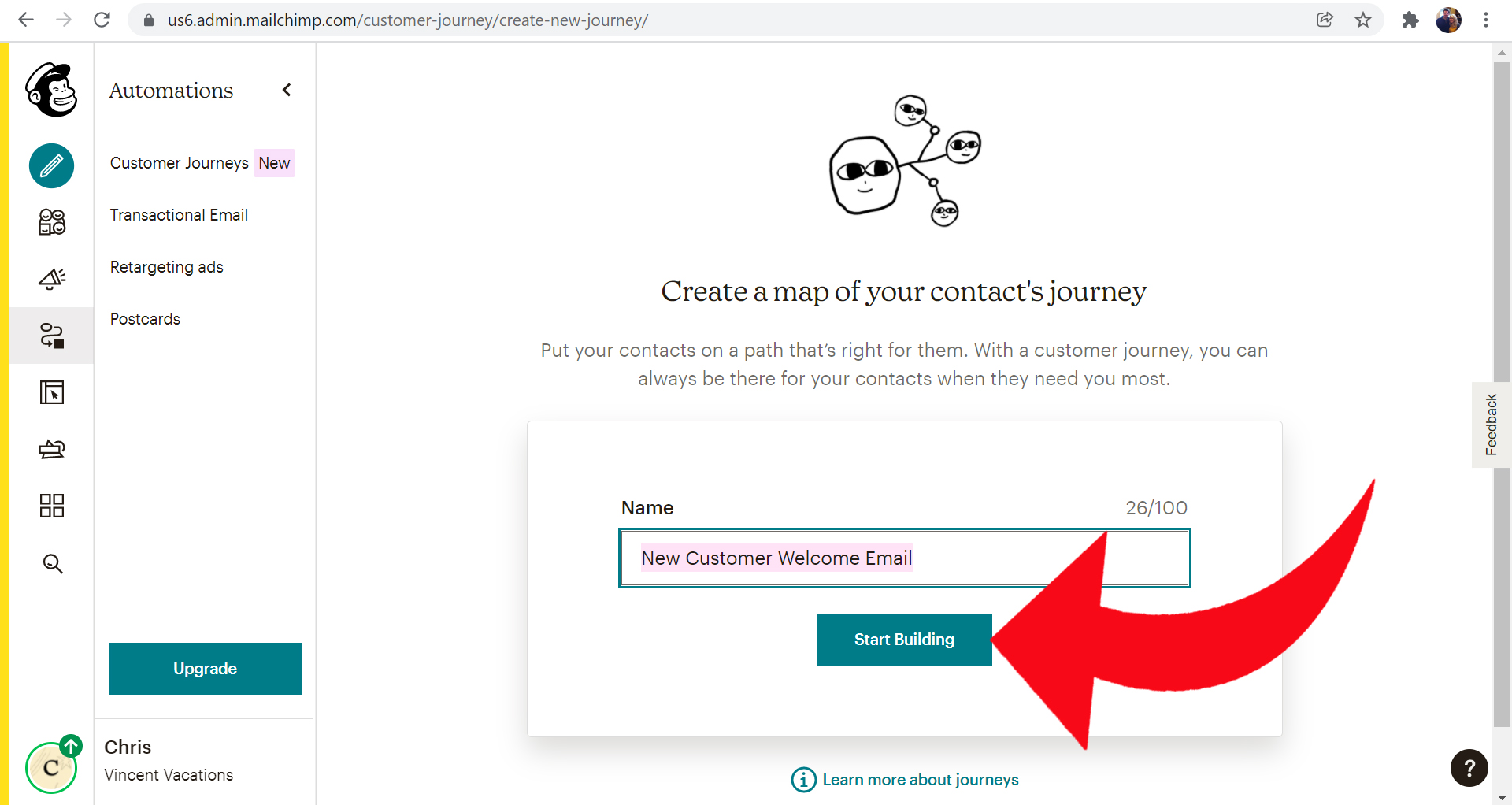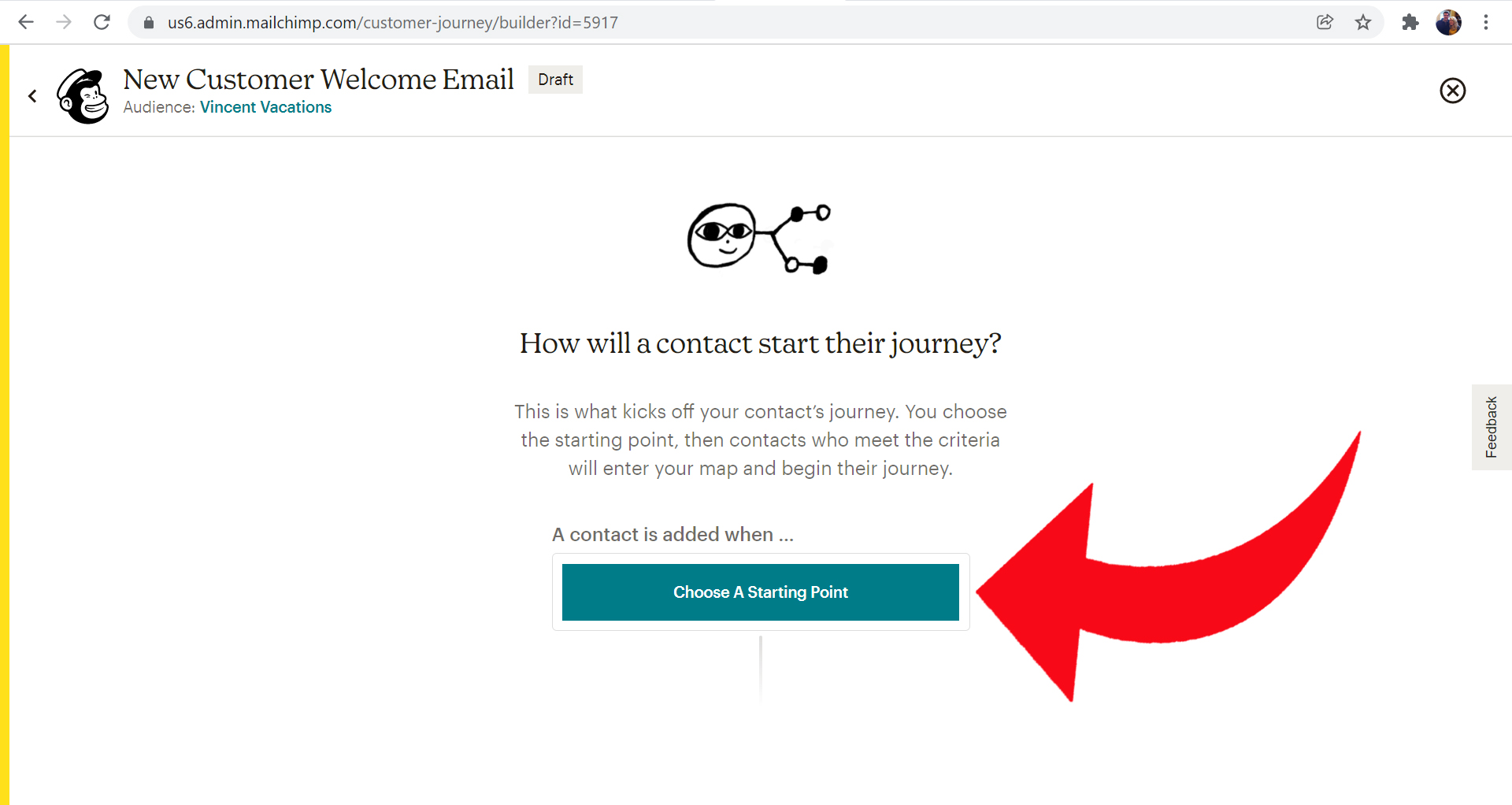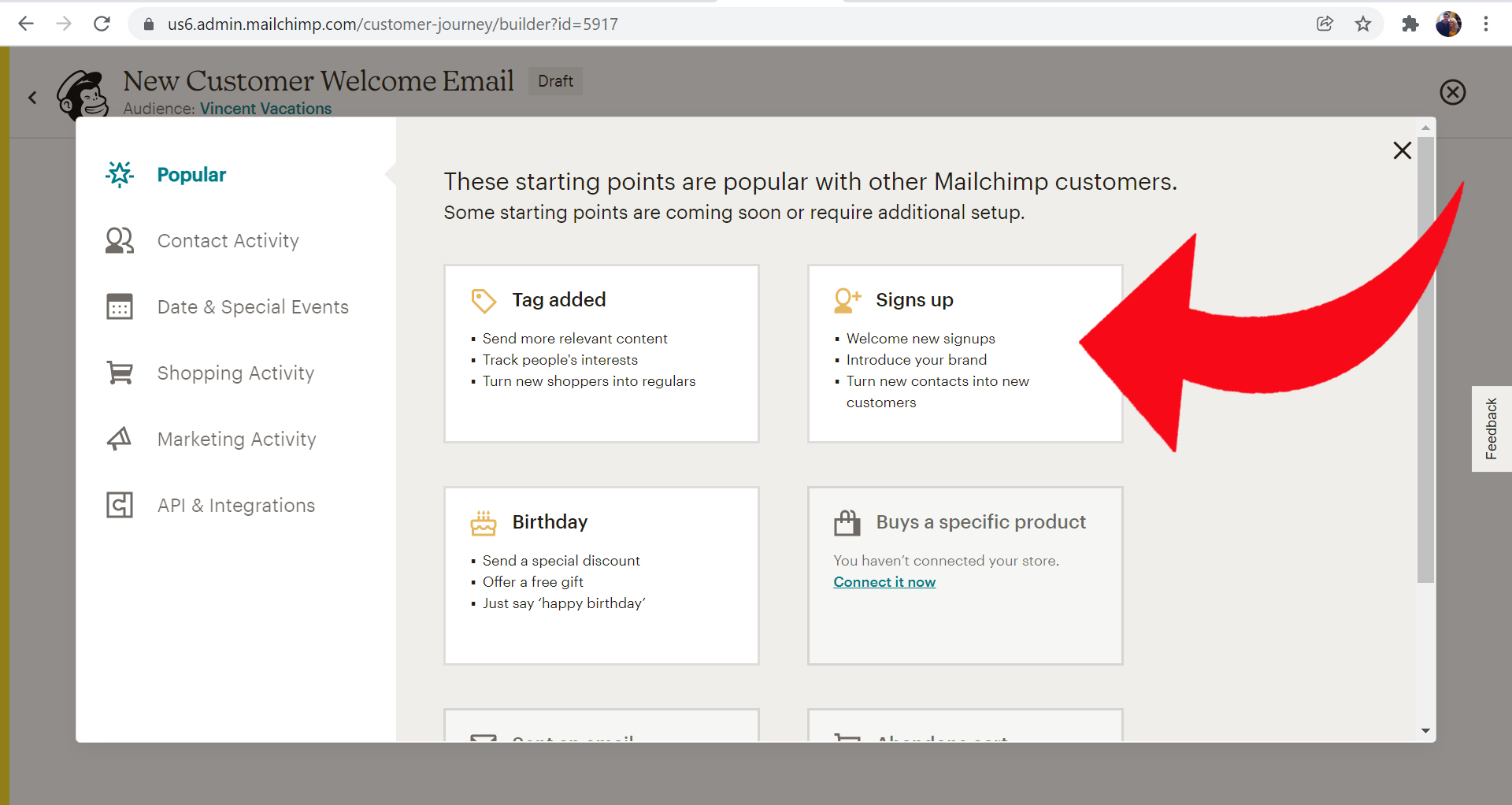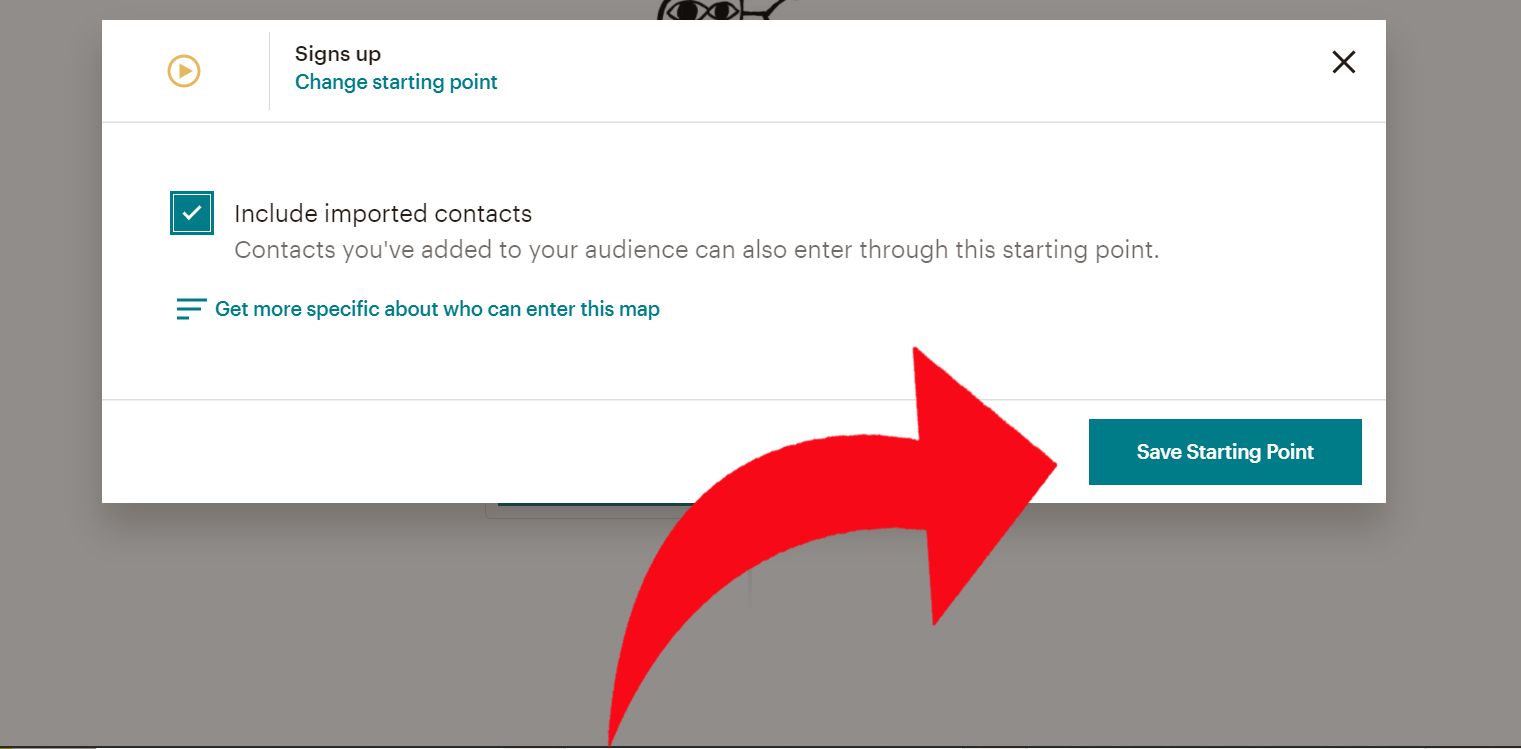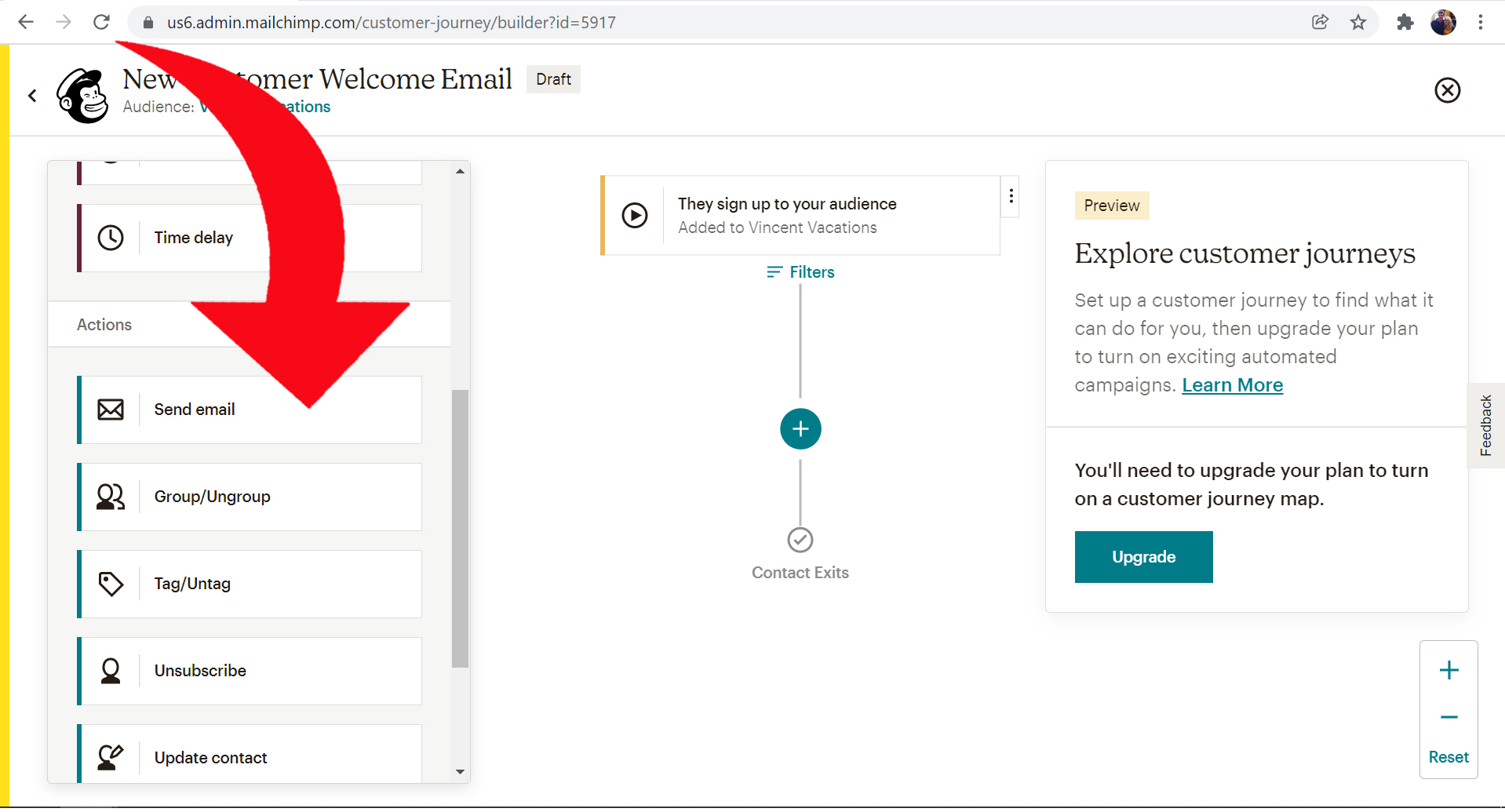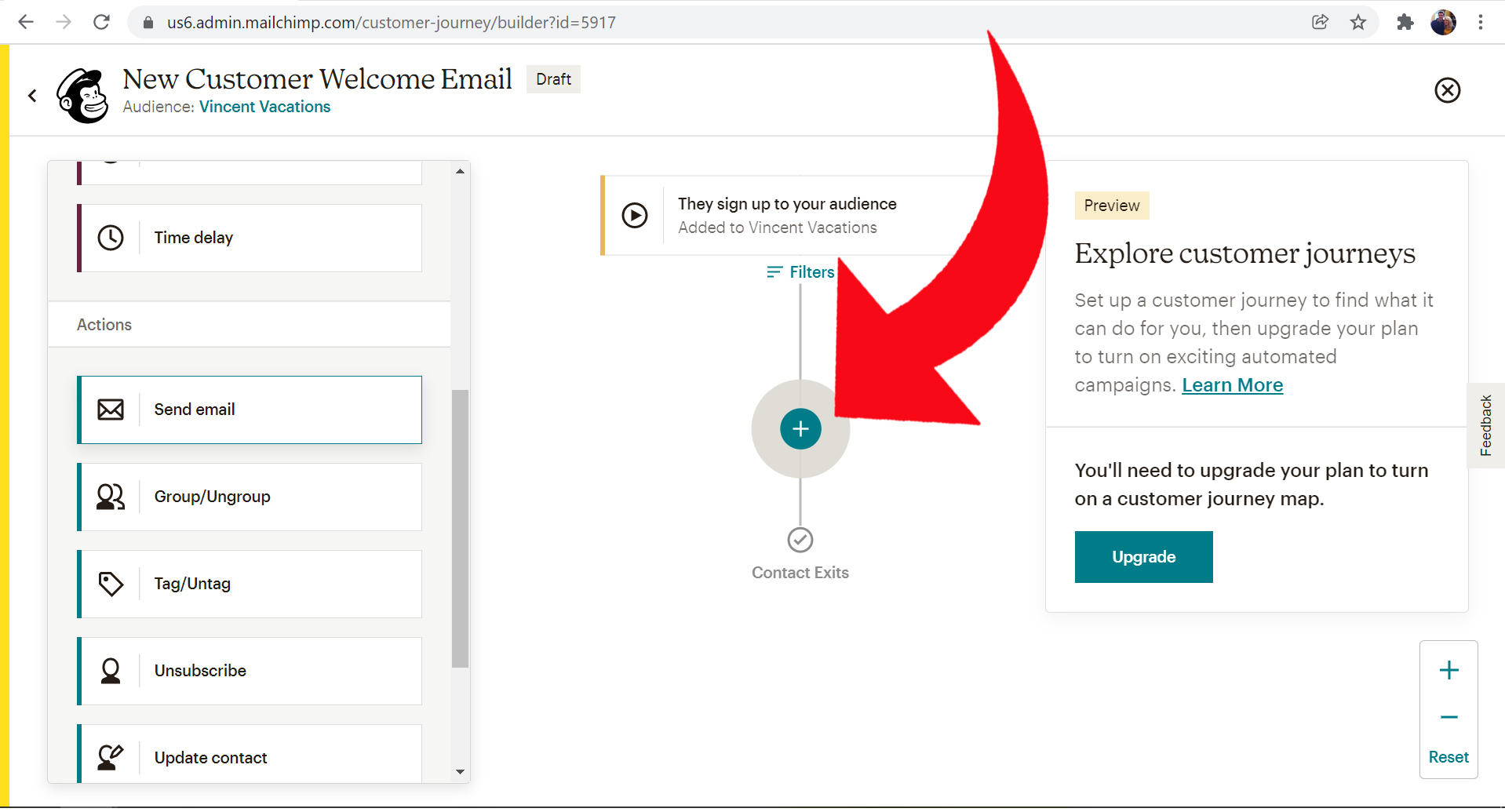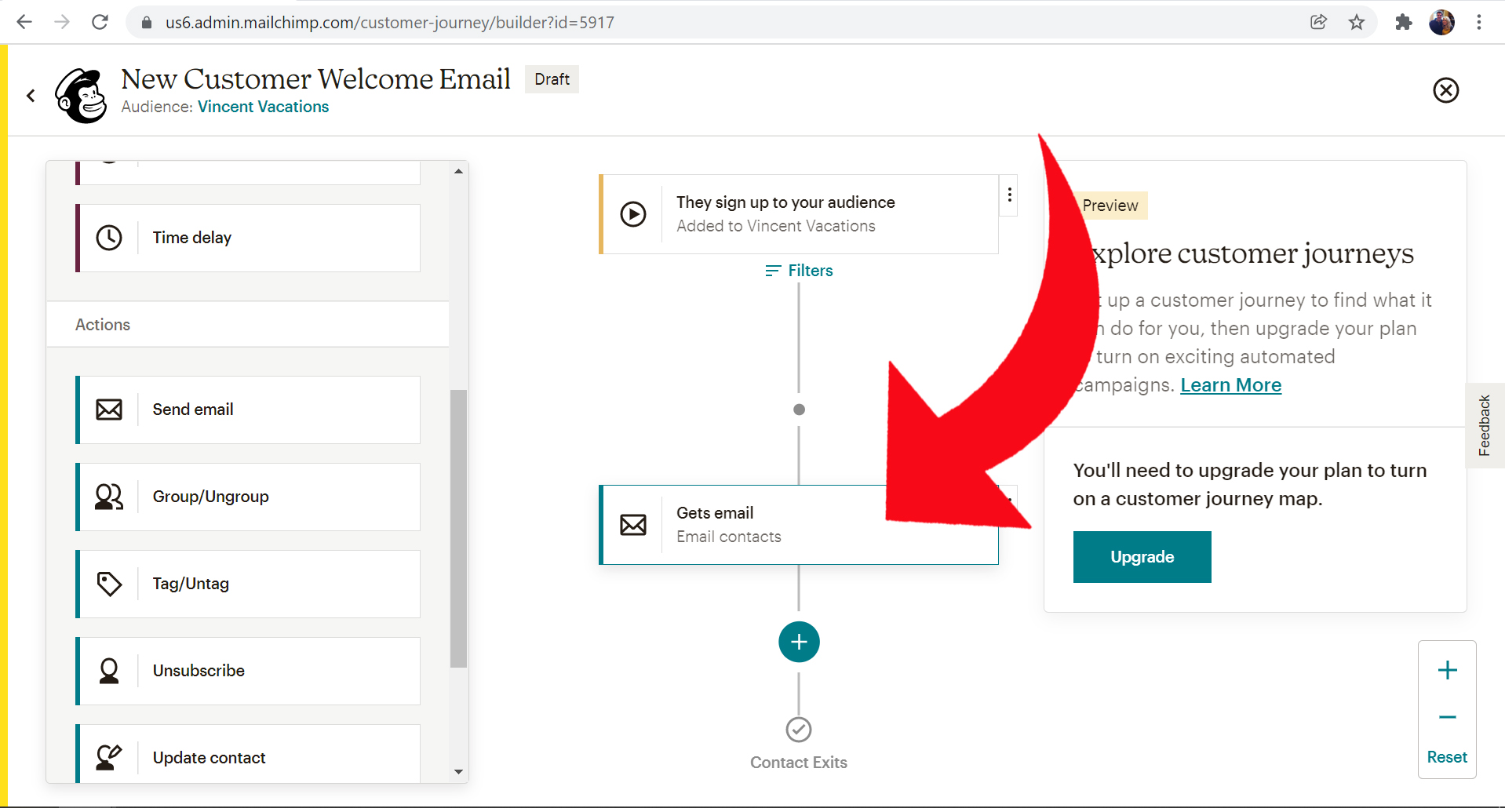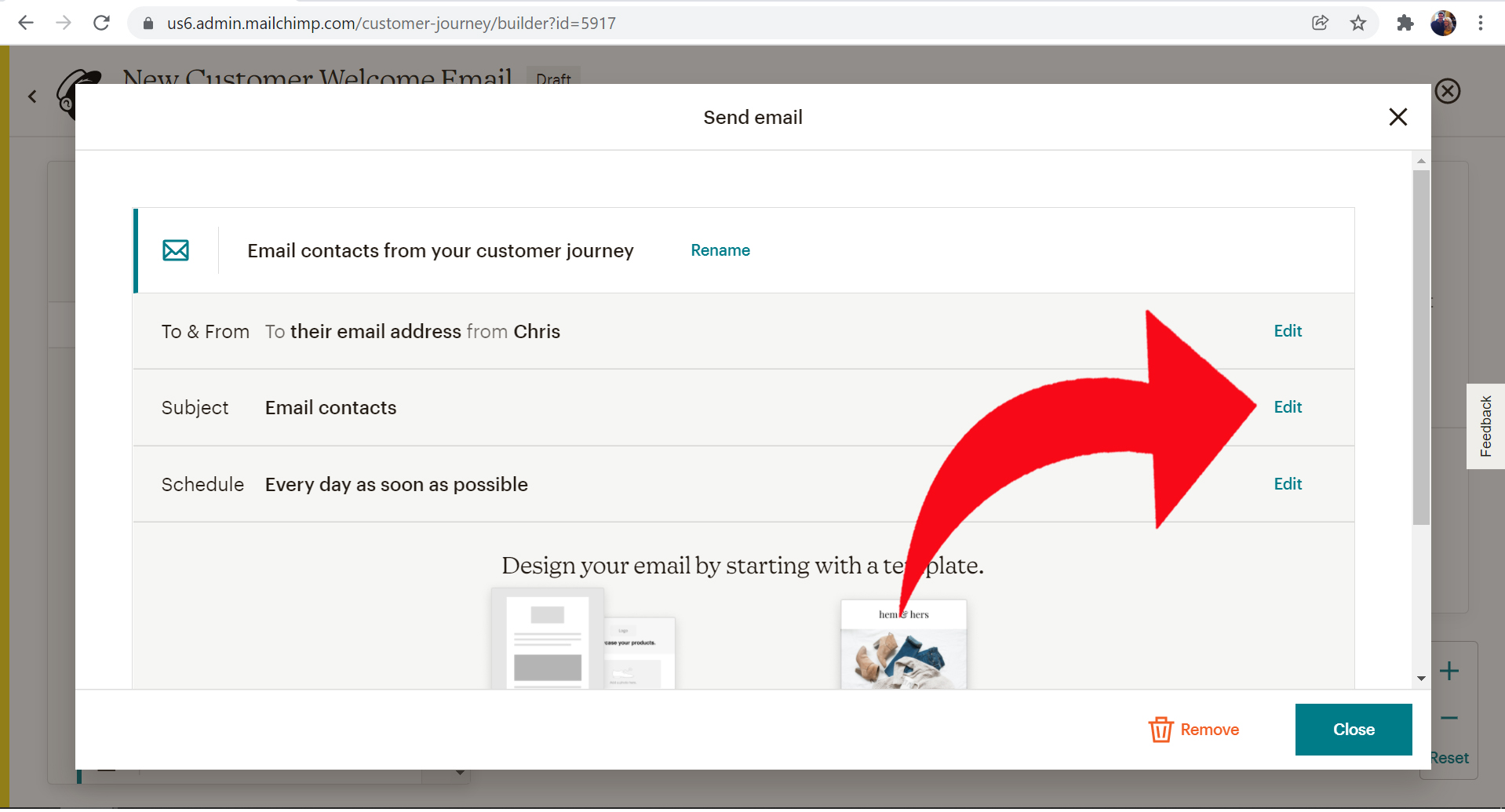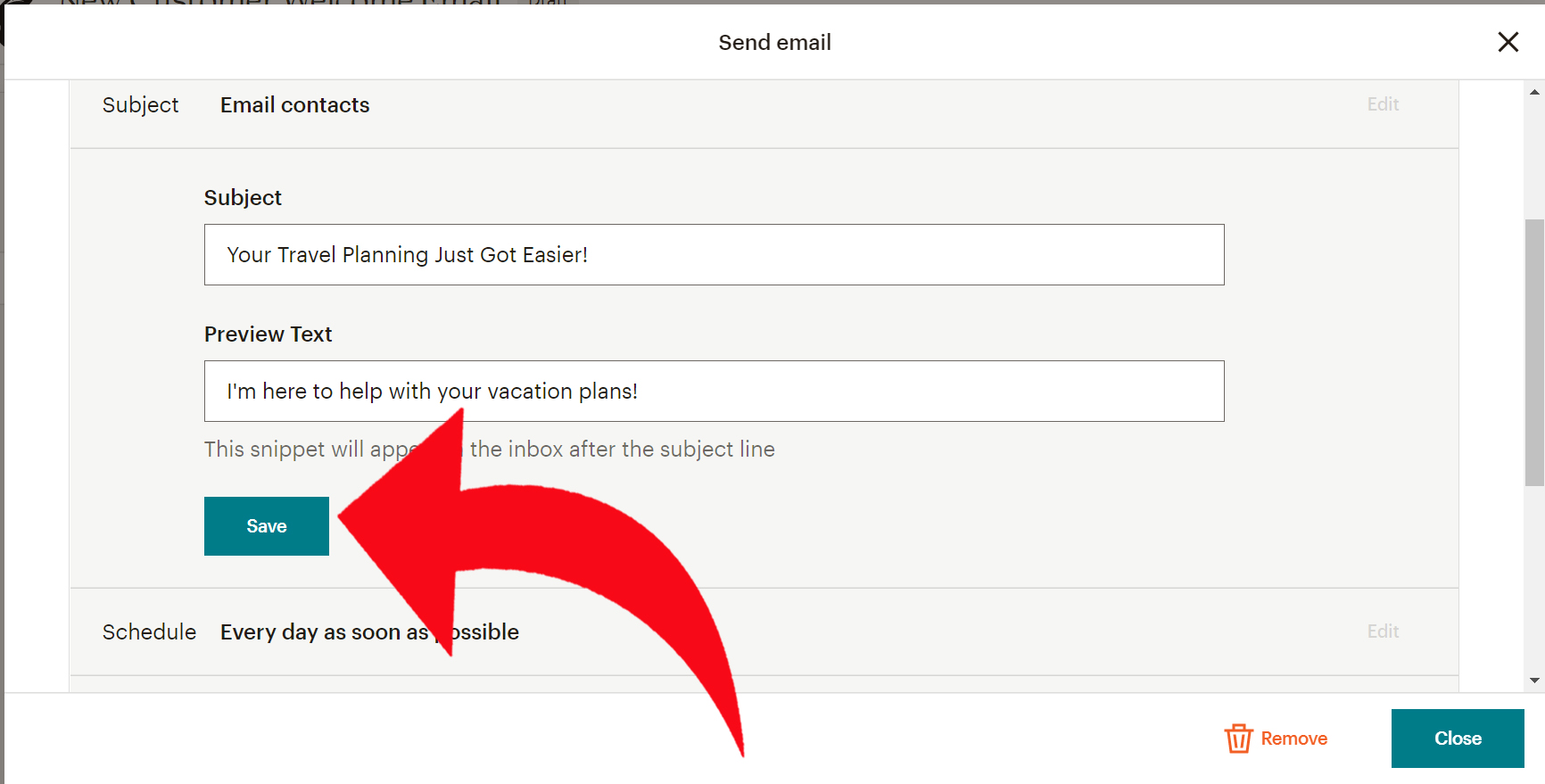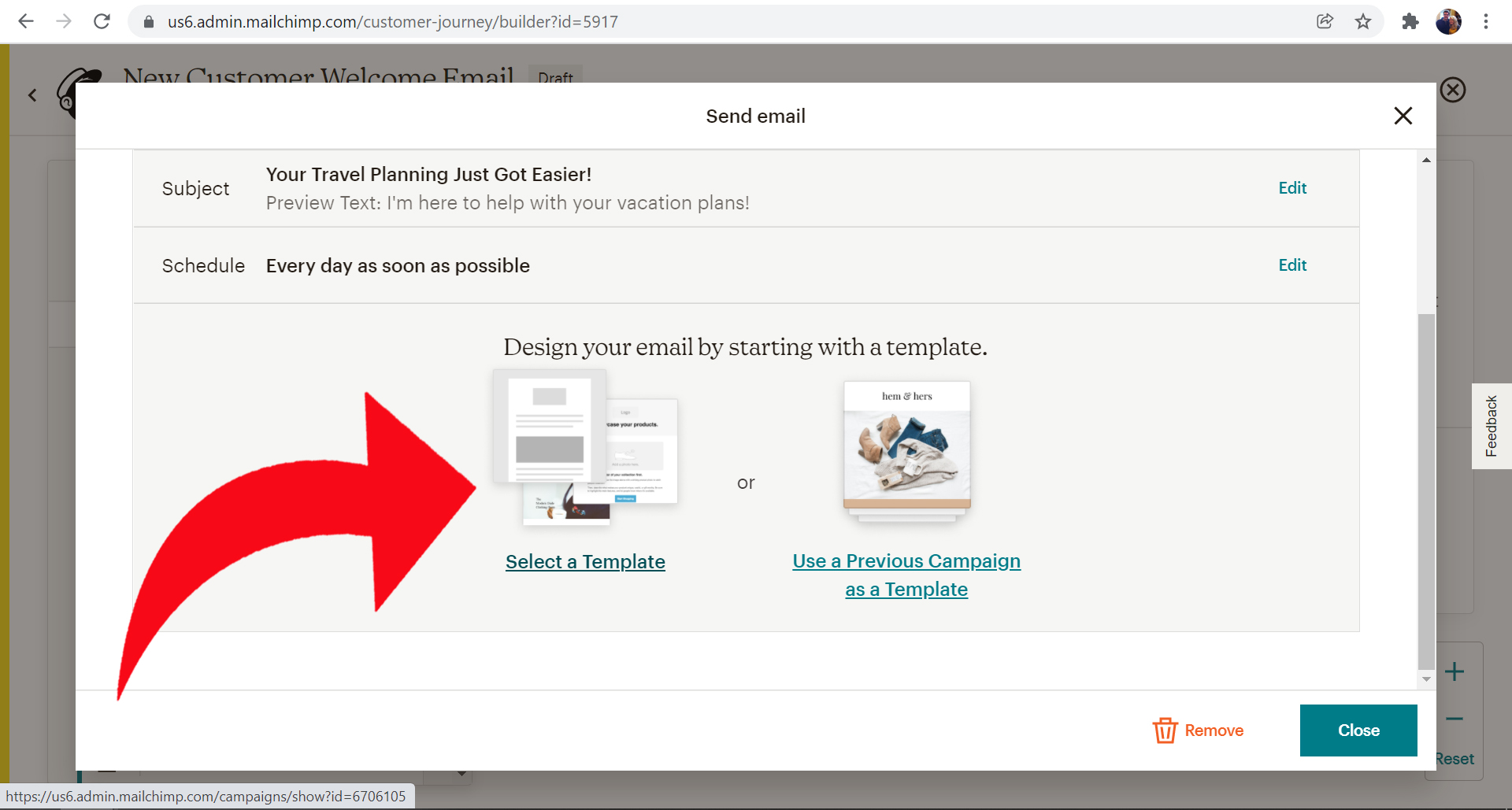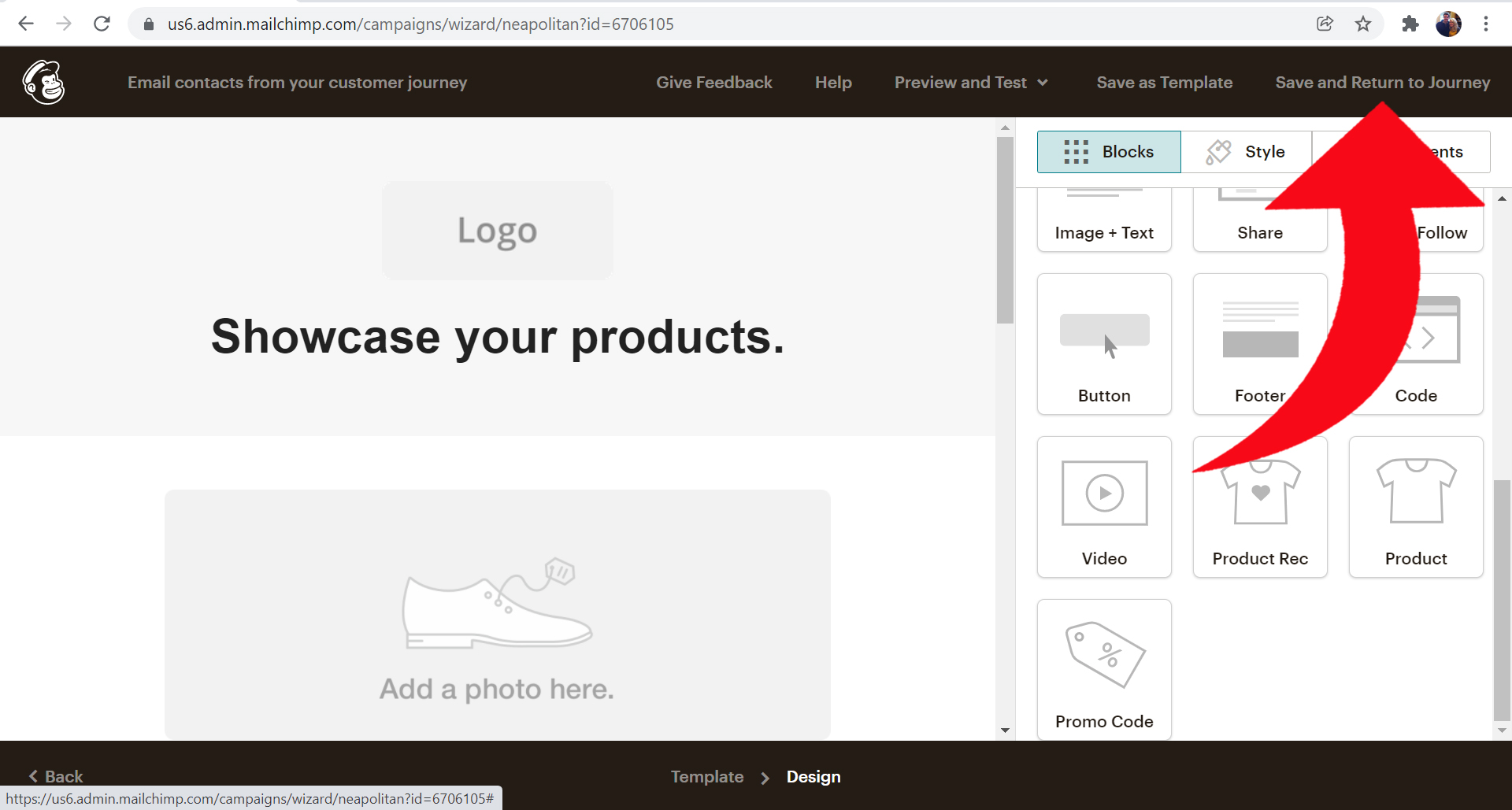Newsletters - How to setup Automation in Mailchimp - Auto send intro. email with new subscribers
With this automation, every new subscriber will receive an introduction email automatically!
Welcome emails have an unusually high open rate. They are opened more often than newsletters, so it's important to get it right!
If you can provide a short introduction of who you are, and connect at a personal level! Explain what services you provide, and what they should know about using you as their travel agent.
1) Login to your MailChimp account here:
https://login.mailchimp.com/:
2) Once logged in, click on the "Automations" button on the left toolbar.
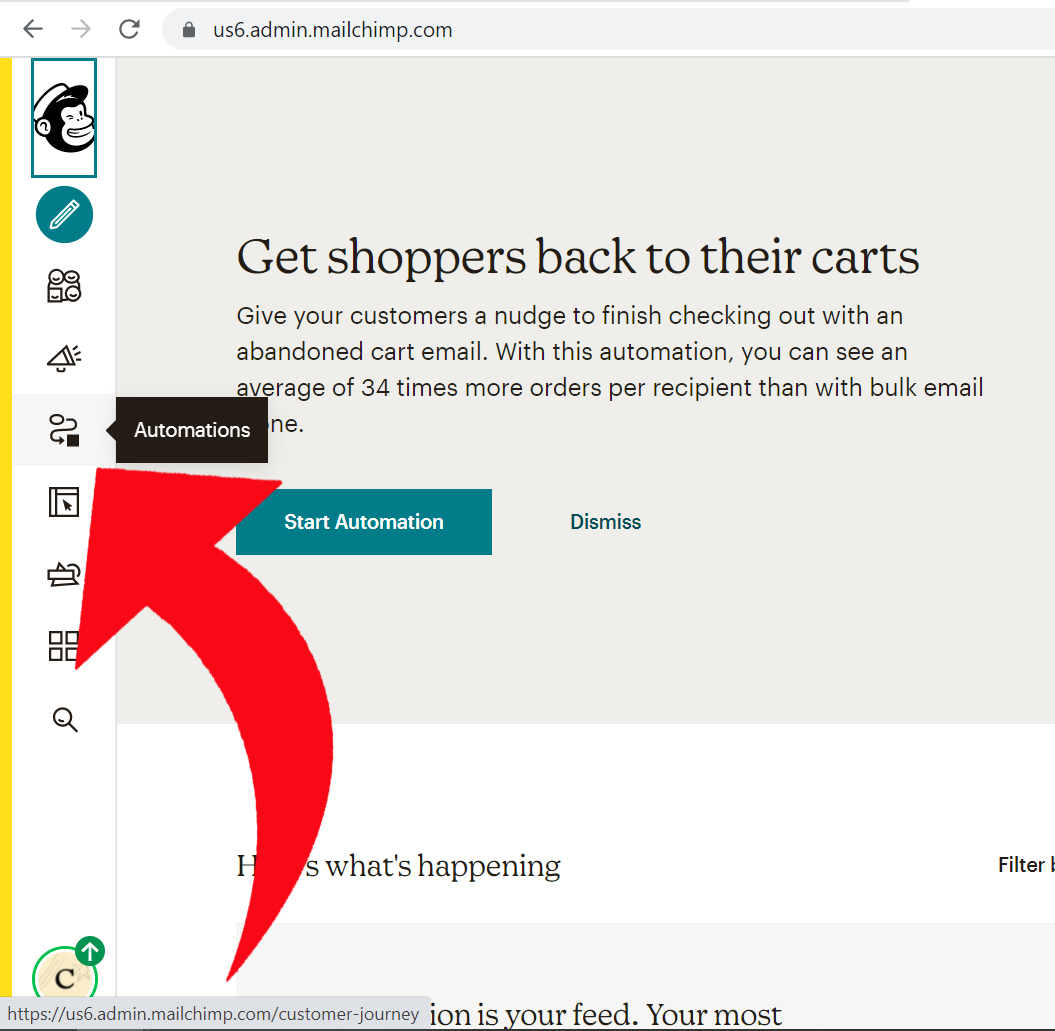
3) Click on "Create Journey":
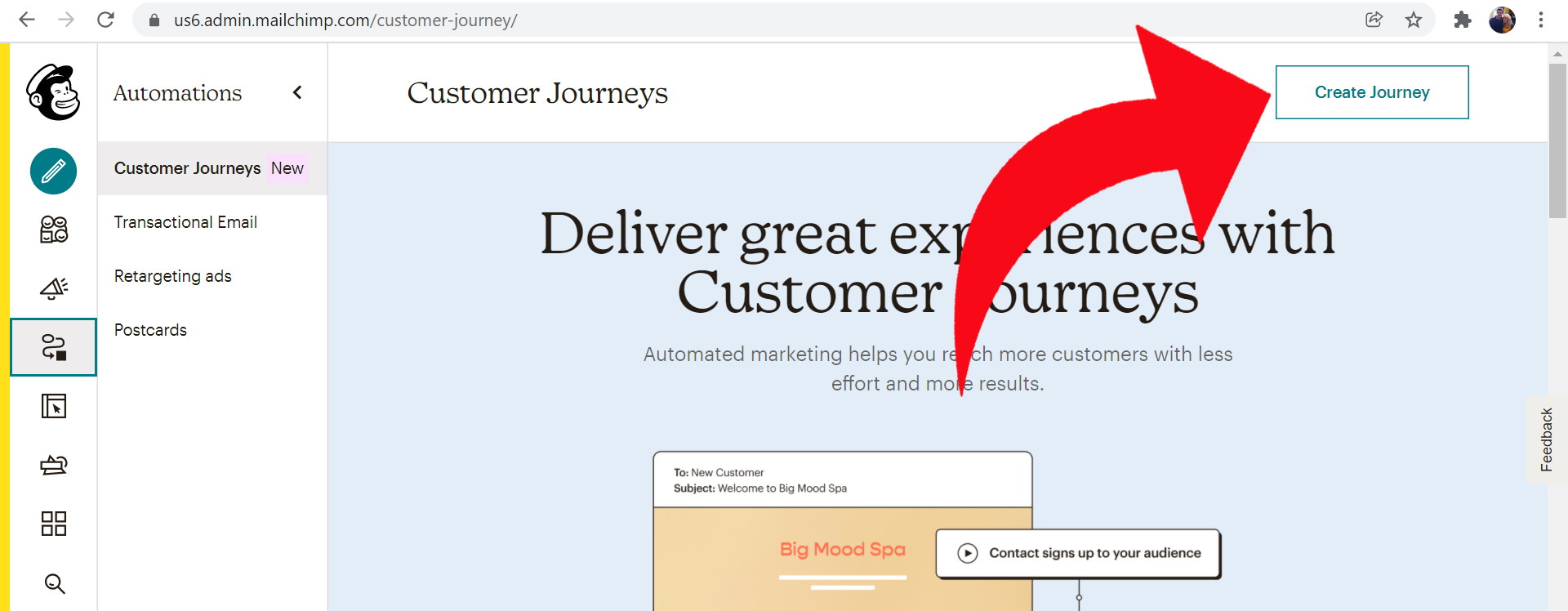
4) In the name textbox, enter something like "New Customer Welcome Email" then click the "Start Building" button:
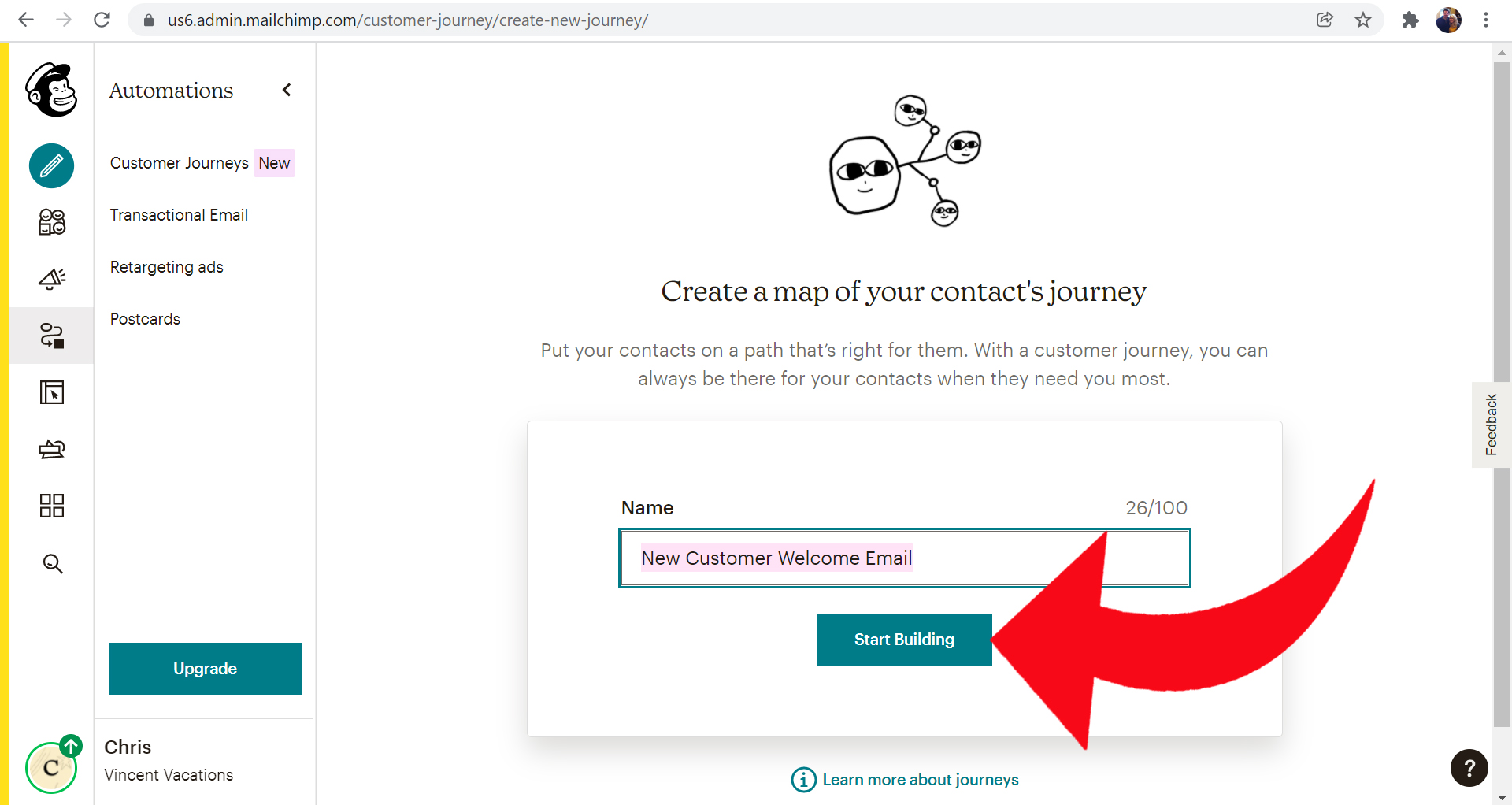
5) Click the "Choose a Starting Point" button:
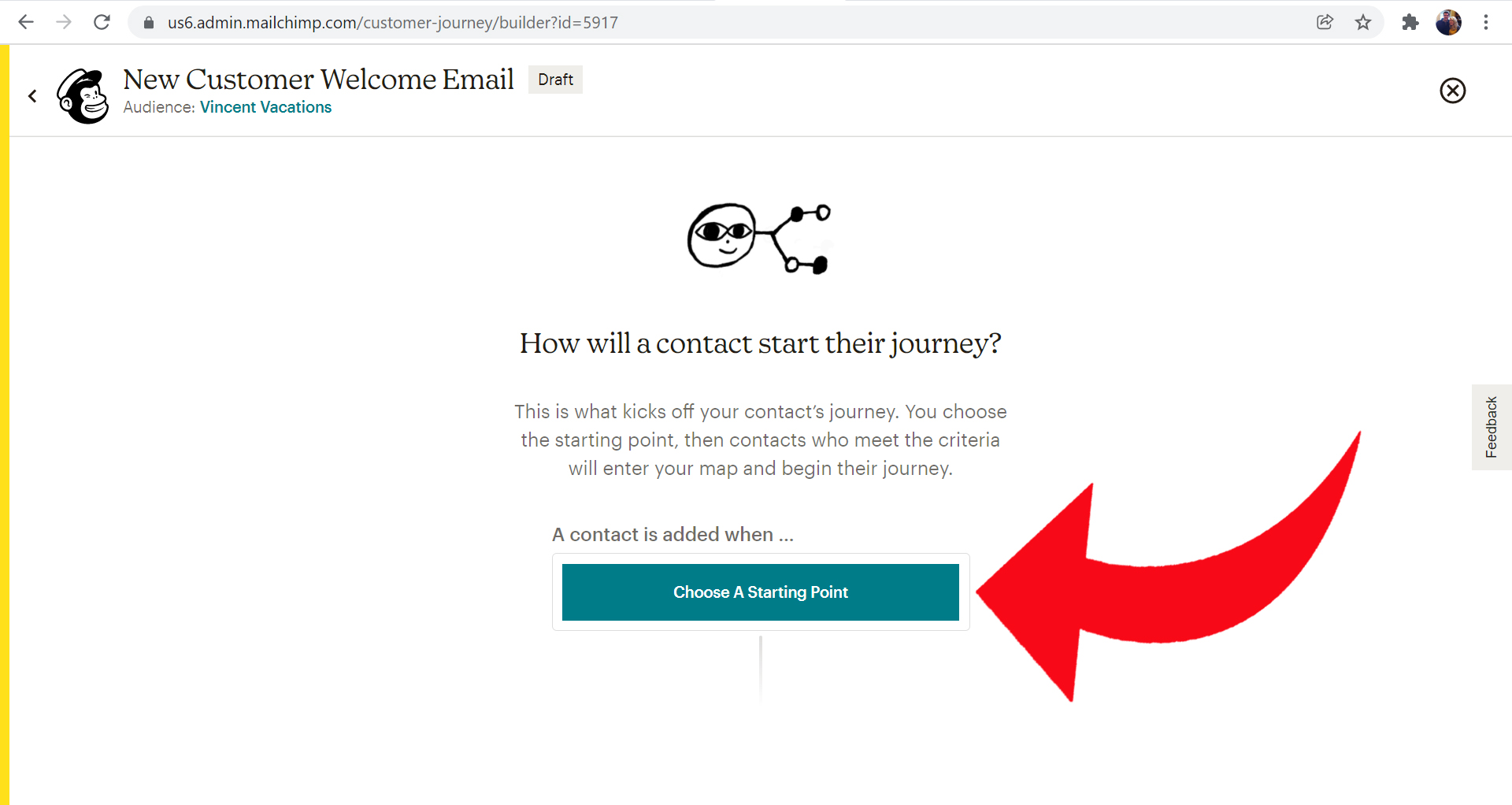
6) Click the "Signs Up" button:
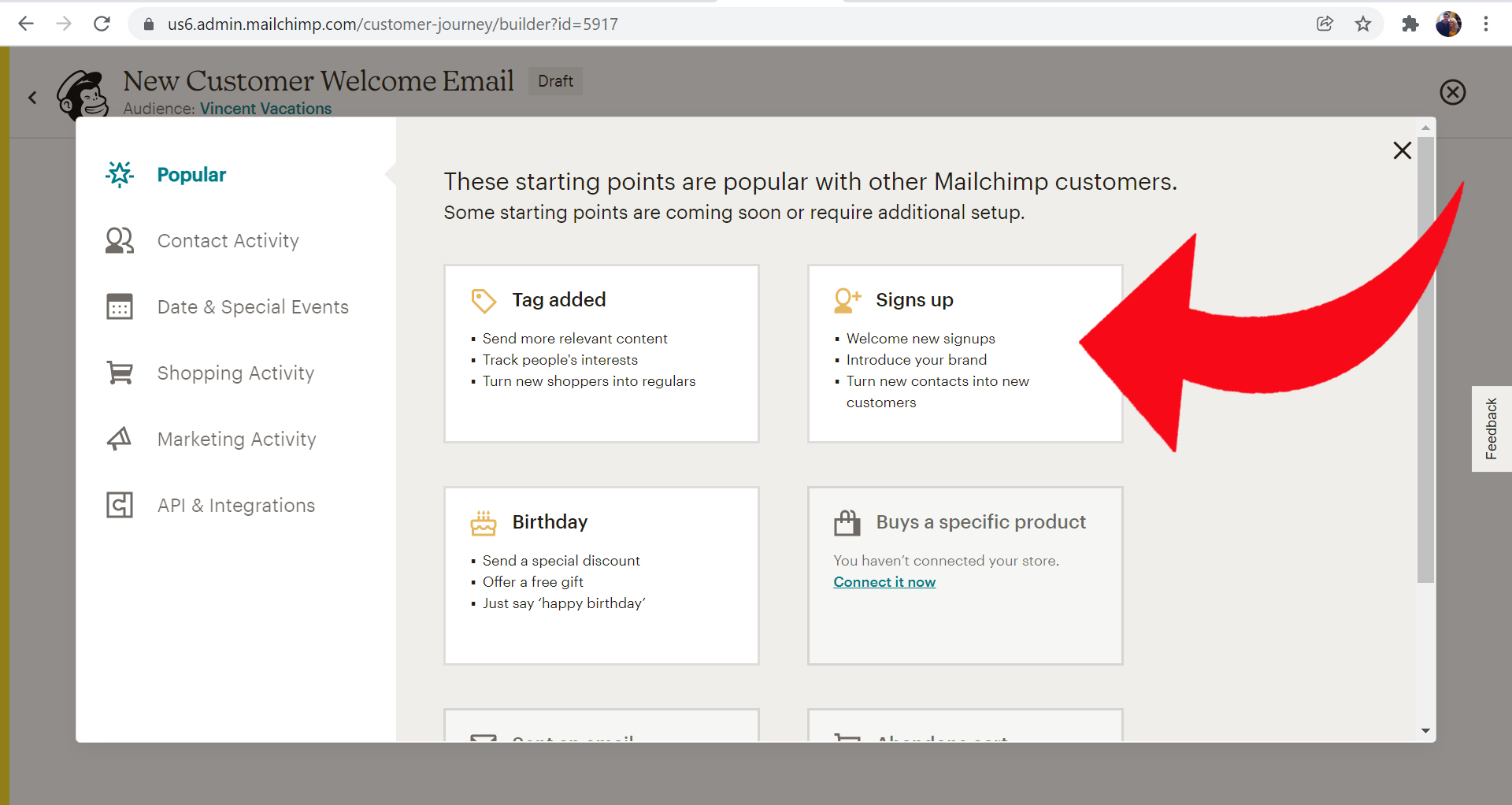
7) Click the "Save Starting Point" button:
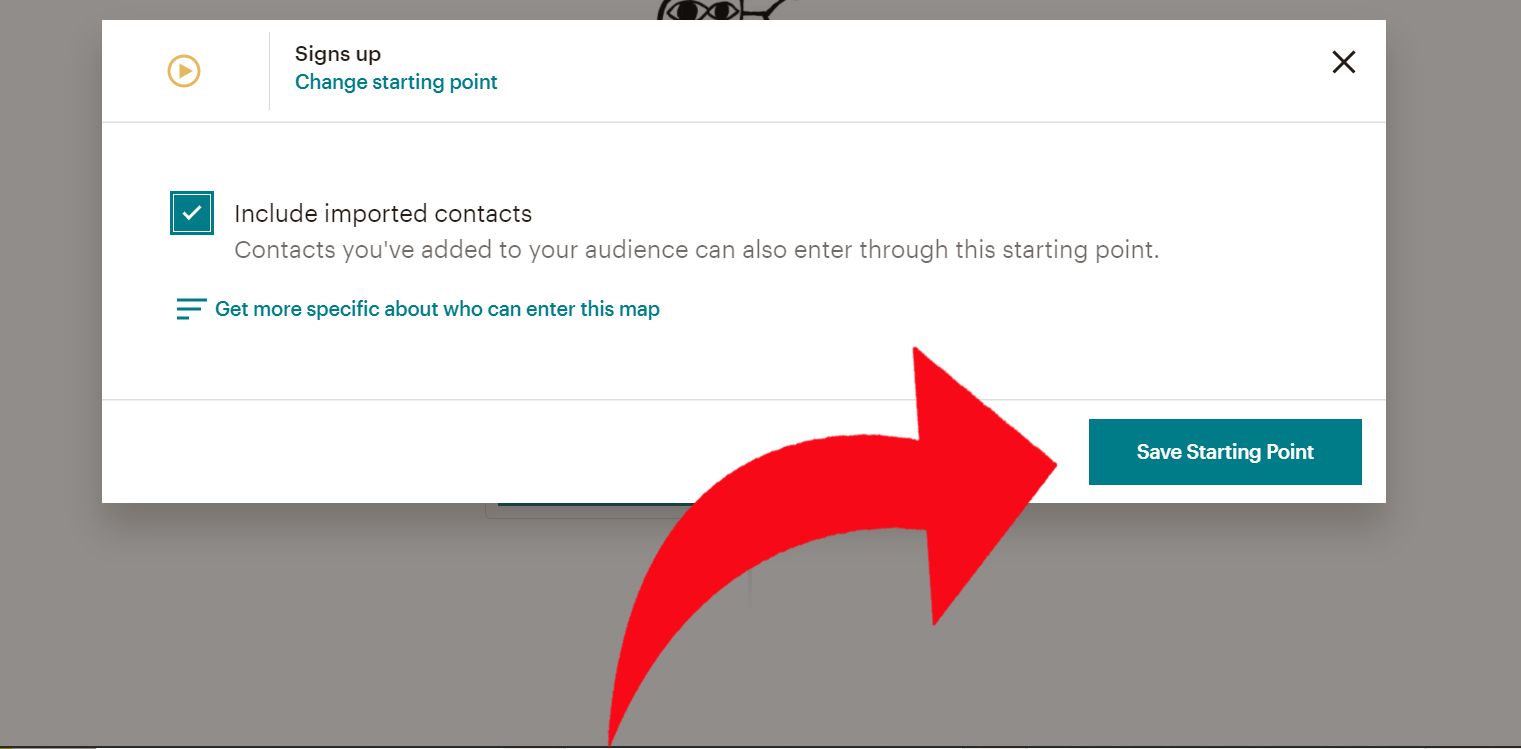
8) On the left hand toolbar, click on "Send Email":
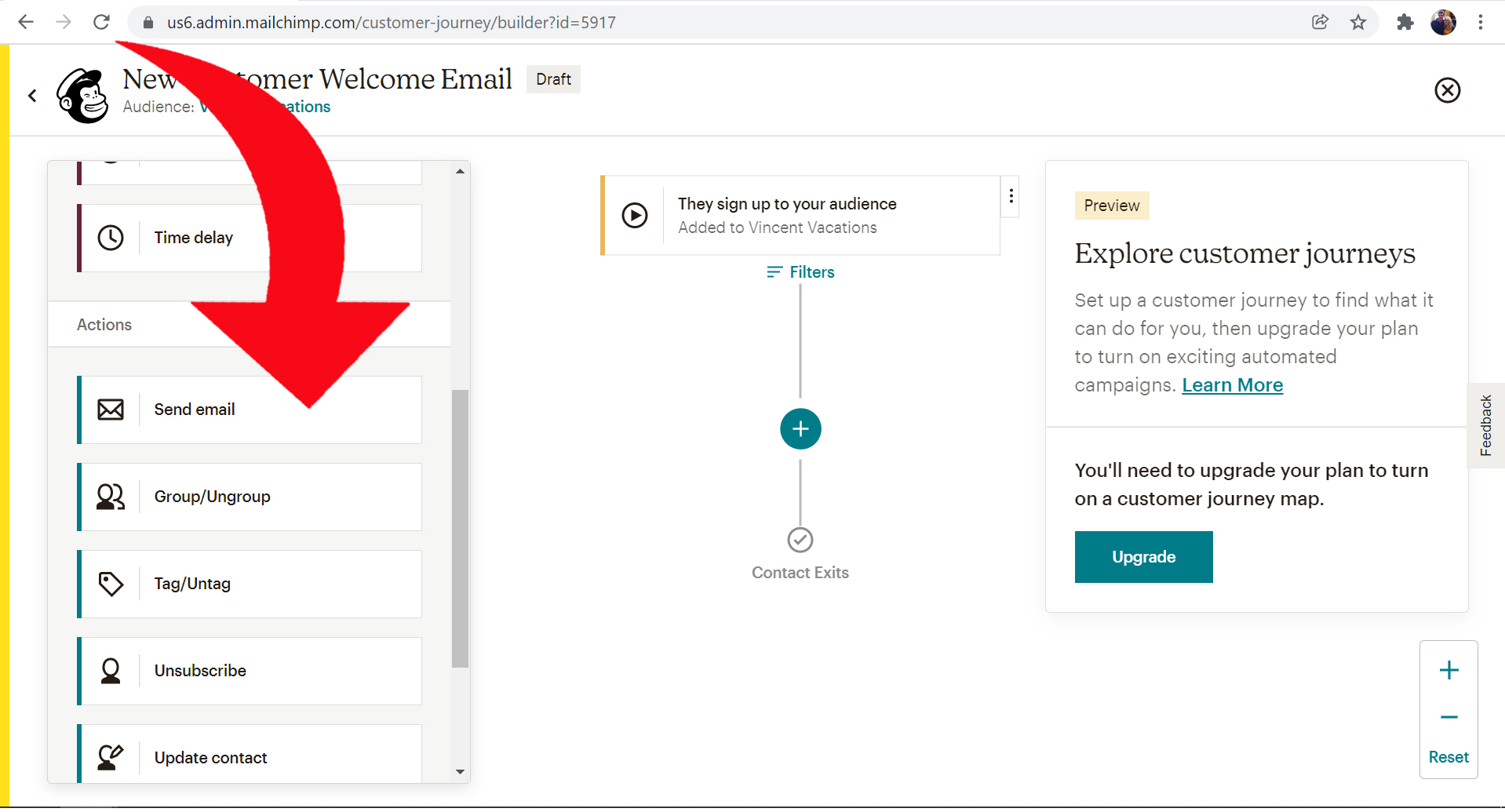
9) Click on the plus "+":
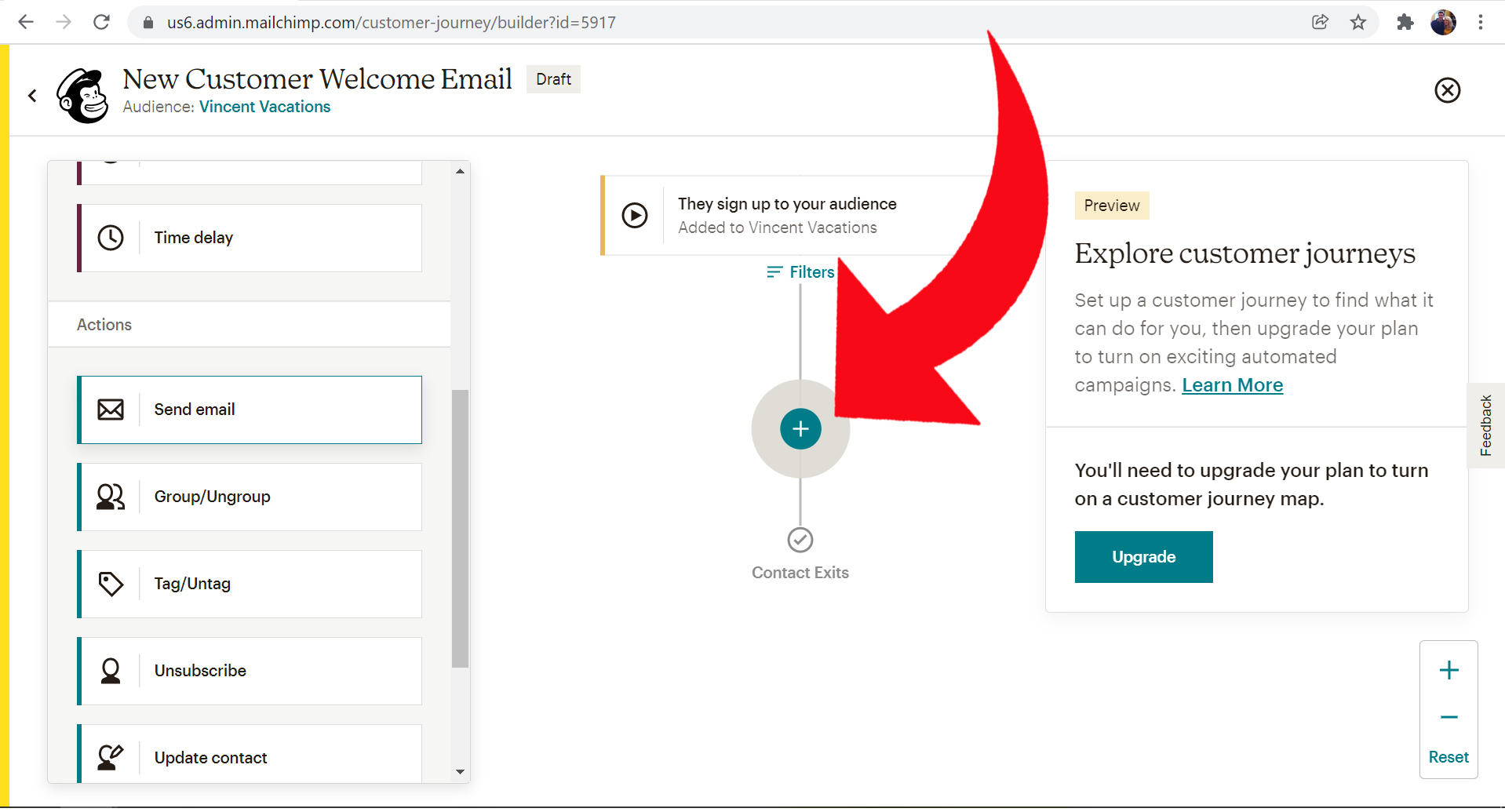
10) Click on the "Gets email" button:
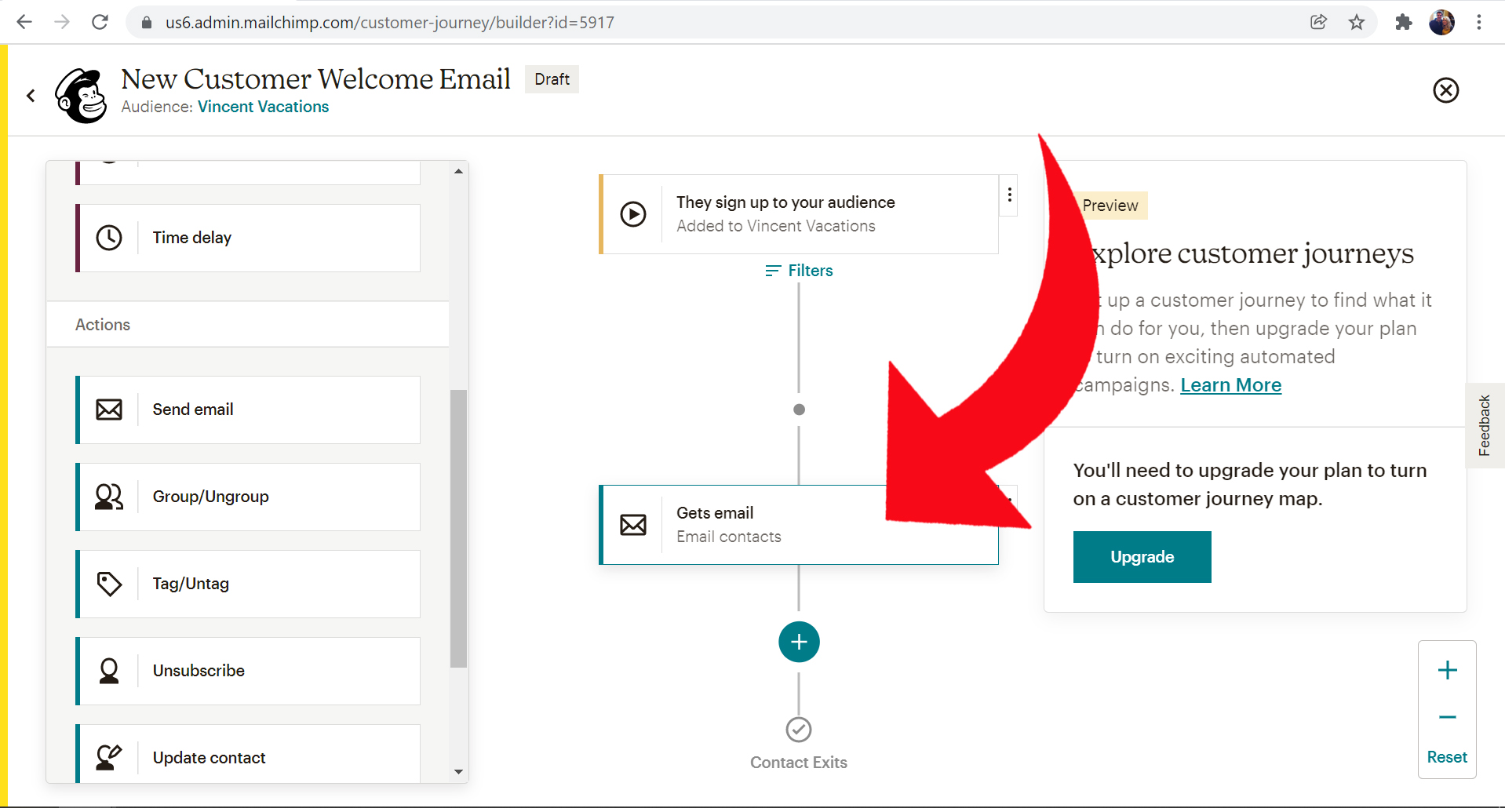
10) Click "Edit" to change the subject:
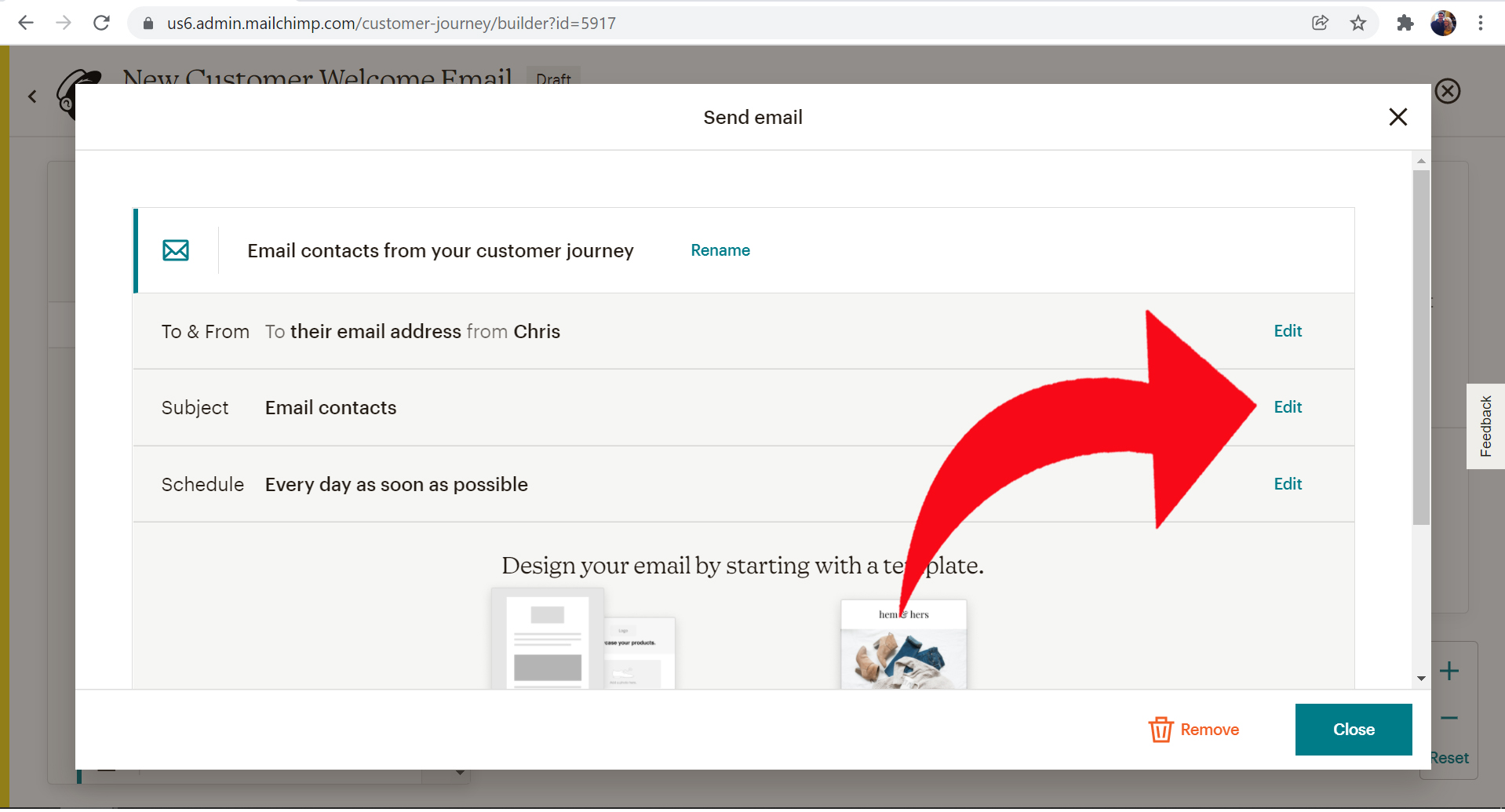
11) Update the Subject and the Preview Text and click the "Save button":
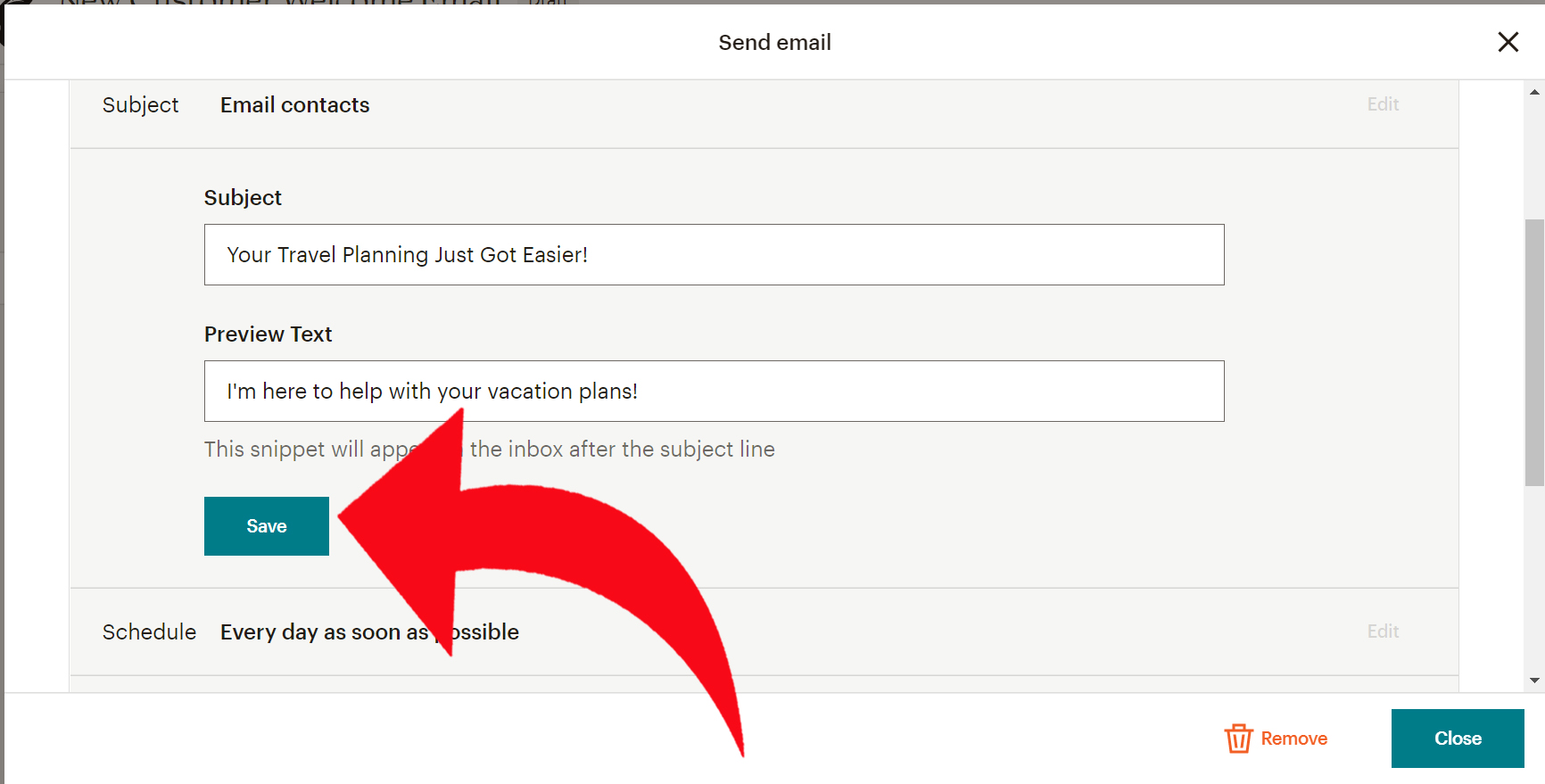
12) Click the "Select a Template" option and select an email template:
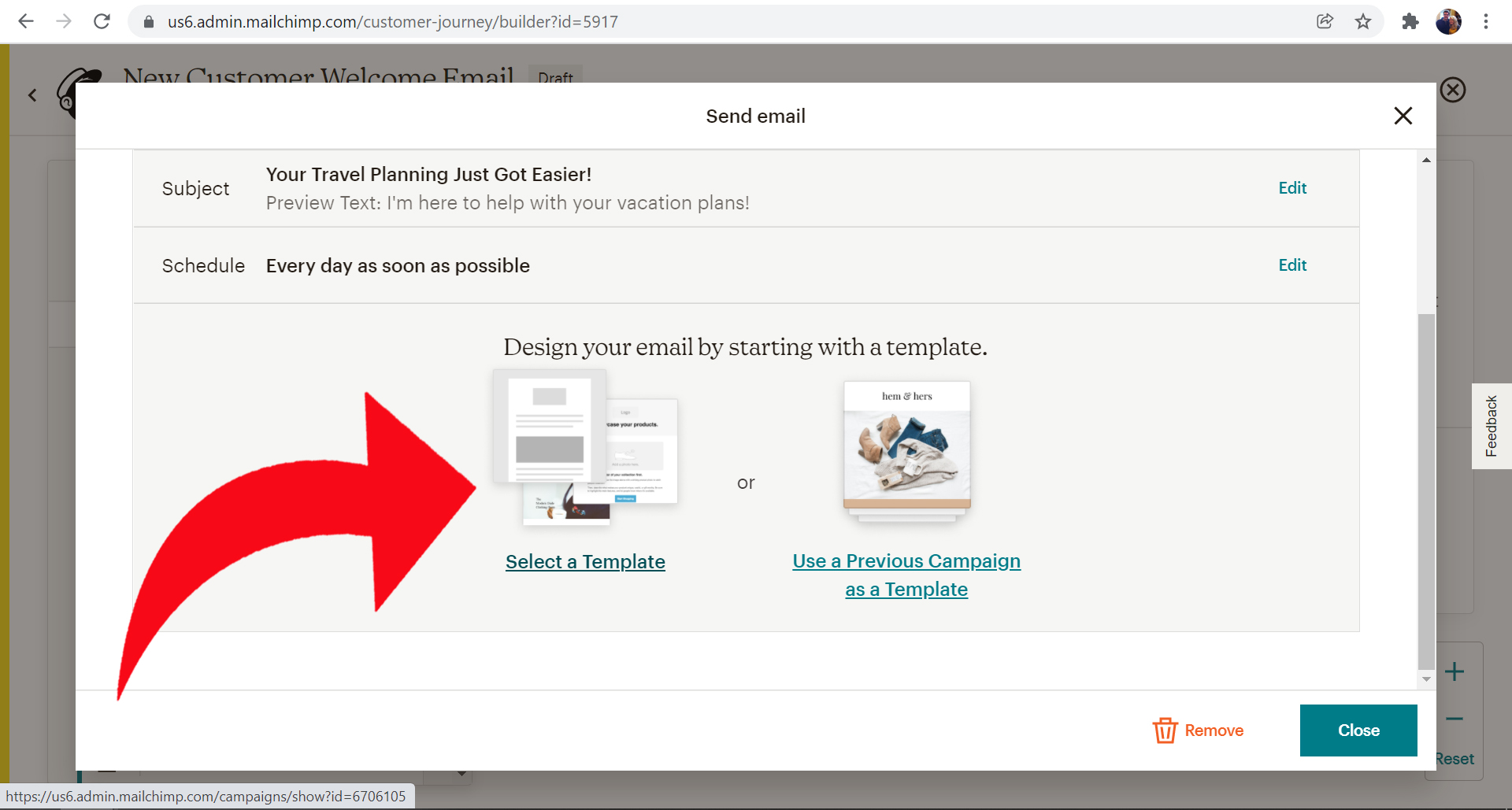
13) Fill out the email you want new newsletter subscribers to see, then click "Save and Return to Journey":